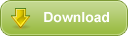TDPRCON

Remote console with look and feel of RCONSOLE.EXE
OS: Windows NT/XP/2000, Linux, NetWare | License: Demo
TDPRCON is a remote console for servers of Novell NetWare version 4.x, 5.x a 6.x with a client part for Windows 95/98, NT, 2000 and XP, Linux, as well as NetWare (by starting a client program on a server, another server can be controlled remotelly). For communication between a client and a server, only the TCP/IP protocol is used, and all communication is securely encrypted, which means that it is not necessary to apply any other security measures when working in the Internet environment. Server console screens are also very effectively compressed for transmission, which makes the work comfortable even in the case of connection using a 13,4 kbit/sec modem.
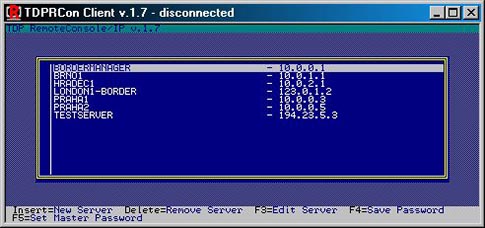
Advantages of TDPRCON
- Look&feel and control compatible with the popular RCONSOLE working over the IPX/SPX protocol
- Unlike RCONSOLE, it does not burden windows OS even in case of multiple instances running, though it works exclusively with a text screen.
- Settings of an active screen (without this feature, it is impossible to browse through logger in Netware 6)
- Remote restart of a server even if a console is blocked
- Fully secure and quick work in the Internet environment thanks to encrypting and compression, see below.
- Access to Fault Screen, where the last ABEND is displayed
- Access to a screen of an alternative console
- Profiles for the work through different proxy servers, or directly
- A database of administered servers on the client side; when using protection with a master password, it allows saving passwords also for login to individual servers
Encrypting
For encrypting, we use the algorithm of rc4, which is used, for example, as one of encrypting algorithms within the SSL Internet protocol. Security is guaranteed by the length of a key of 1024 bits. It is also possible to protect a configuration file containing names and addresses of servers (without encrypting it, it is impossible to save passwords of individual servers).
Compression
A protocol created specifically for this purpose, optimized for the transfer of text screens, often reaches a compression ratio of 1:10 (the size of one screen of 80x25 characters, including attributes of color, flickering, underlining, etc. is 4000 bytes). Transmission is managed using intelligent algorithm of recognizing a change, which results in an ideal use of a communication line.
Communication
For communication, the TCP/IP protocol is used with the possibility to determine on which port connection would be expected from a client (4242 set as default, all IP addresses of a server are used). It is possible to use both static and dynamic translation of addresses, as well as a generic proxy server, without any problems. A client can work directly or through a proxy server, including authentication using a name and a password on a proxy server. The speed of a line is not critical - even 13,4 kbps are enough to work with acceptable speed. The response period of the transmission way between a client and a server is important (often determined as latency, or as "Round Robin") - this parameter determines the response speed of a key entering especially.
Installation - Server Side
Server Side is only the program of TDPRCON.NLM, or - in the case of a licensed version - also TDPRCON.KEY, which must be saved in the same directory, from which the TDPRCON.NLM program is started. SYS:\SYSTEM can be used, but in the case of full installation including also a NLM client (see below), it is better to create a new folder, such as SYS:\TDPRCON and to include it in the path by the order SEARCH ADD SYS:\TDPRCON. After the first successful start, a log file will be created in the preset path, and the TDPRCON.CFG configuration file will appear in the folder, from which TDPRCON.NLM was started. The contents of TDPRCON.CFG will be as follows:
| password = a40618d635b22d9b7123e98bc31db037 | Encrypted password for access to the server |
| logPath = sys:/etc/tdprcon/ | Path for saving log files, containing mainly login information |
| serverPort = 4242 | Port, on which the server is listening for client connection |
| idleTimeout = 0 | Time in sec, after which connection is interrupted if inactive, 0 = no time-out control |
| logMaxFiles = 4 | Maximum number of log files |
| logMaxSize = 100000 | Maximum size of an individual log file |
| -- logLevel 0 = MINIMAL ... 6 = DIAGNOSTIC | |
| logLevel = 3 | Level of listings in a log file |
| -- allow connections from everyone | |
| accept = 0.0.0.0/0 | An address or network, from which connection is allowed, 0.0.0.0/0 = any address |
With the exception of a password, any parameter can be changed, effective from the next launch. A password can be changed upon start by using the -p parameter, or the function of a client logged in. Example: LOAD TDPRCON -P PASSWORD
Installation - Client for Windows NT, 2000 and XP
The TDPRCLN.EXE program servers for the above-listed versions. A client is created only by the mentioned program, the TDPRCLN.CFG configuration file appears automatically in the folder, from which TDPRCLN has been initiated, after the start. To start working, simply launch tdprcln.exe in any way.
Installation - Client for Windows 95/98
For the above-listed version, the TDPRCLNC.EXE program is created, eliminating problems related to imperfect implementation of emulation of Win32 console in Windows 9x. A client is created only by the mentioned program, the TDPRCLN.CFG configuration file appears automatically in the folder, from which TDPRCLN has been initiated, after the start.
After the client is launched, create a shortcut, through which you will put a working folder which must be a folder, in which you saved tdprclnc.exe, and enter 'c:\command.com /c tdprclnc.exe'. Potentially, you can used an order file (.BAT), in which tdprclnc.exe can be entered without command.com (it is initiated automatically after the order file is executed). The last option is to open a DOS window, from which you can launch TDPRCLNC.EXE. It is also possible to use TDPRCLN even without the mentioned measures, but the cost will be significant delays after a key depression in result of a fault within the Microsoft OS. With Windows NT and higher, the implementation is without problems.
Installation - Client for NetWare 4.x, 5.x and 6.x
Copy the TDPRCLN.NLM and RESOLVER.NLM modules into the SYS:\SYSTEM directory. We recommend creating a special folder, such as SYS:\TDPRCON and to include it in the path by the order SEARCH ADD SYS:\TDPRCON. After the first successful start, the TDPRCON.CFG configuration file will appear in the folder, from which TDPRCON.NLM was started. Please, make sure that addresses of DNS servers are correctly entered in the SYS:ETC\RESOLV.CFG file. If not, it is necessary to enter them through INETCFG ('LOAD INETCFG' -> Protocols -> TCP/IP -> DNS), or manually by modification of SYS:\ETC\RESOLV.CFG.
Installation - Client for Linux (tested on Mandrake Linux 9.0)
Copy the tdprcln file into a folder you chose and set the "executable" attribute for it (chmod +x tdprcln). To start working, simply launch tdprcln in any way.
Client - Control Description
| Hot Keys | |
|---|---|
| (If connection is active, the programs works similarly as RCONSOLE) | |
| Alt-F1 | - Display menu |
| Alt-F2 | - End connection |
| Alt-F3 | - Go to the previous screen |
| Alt-F4 | - Go to the next screen |
| Alt-F5 | - Set the screen as active |
| Alt-F6 | - Display the full name of the screen |
| Menu Functions | |
| Screen selection | - Displays the list of existing screens sorted alphabetically. Can be switched by selecting. |
| End connection | - As Alt-F2 |
| Resume Session | |
| Change of password | - Changes the server password |
| Server restart | - after confirming the operation by entering "RESTART", the same action will be performed as the RESET SERVER order |
| Information on registration | - Displays information on the server license |
| Controlling proxy servers selection menu and server selection menu | |
| Insert | - Adding a server |
| Delete | - Deleting a server |
| F3 | - Editing a server selected by the cursor |
| Enter | - Selecting a server |
| Controlling when having selected a server | |
| F4 | - Saving a password of the selected server, may be accessed only after entering a master password |
| F5 | - Changing or setting a master password |
In the Novell NetWare and Linux OS, the key combination of Shift+Fx is used instead of Alt+Fx. If you launch the TDPRCLN module on a server, to which you are connected from a remote workstation, use the key combination of Ctrl+Fx to control.
Client - Parameters of Order Line
| --direct | Connection profile without proxy is activated |
| --server=(server name) | Activating connection to a server provided in the configuration file, also, the parameter of --direct or --proxy muse be used |
| --proxy=(proxy name) | Activating the determined profile of a proxy server |
Example of use: TDPRCLN --direct --server="TDP1"
| --a | An alternative character set will be used for displaying (default in the environment of X-Windows) |
| --n | The common character set will be used for displaying |
| --m | Monochromatic mode |
DEMO Version - Restrictions
- The demo function is activated if there is no valid file tdprcon.key in the folder, from which tdprcon.nlm was launched
- Upon connecting to a server, an information window is displayed for 15 seconds; after the time period expires, the system requires a user to press Enter
- The connection period is restricted to 2 minutes, after which the connection procedure must be repeated
- During the period of work, a yellow and red sign stating "Unregistered DEMO" is placed in the right upper corner
Licensed Version
To acquire a licensed version, please go to www.tdp.cz, or contact us directly at sales@tdp.cz.